How to Change the WHMCS Bridge Page
When you first install the WHMCS Bridge plugin from Zingiri, the plugin warns you not to ’edit or delete this page’, meaning don’t touch the page that’s automatically created by the plugin. Unfortunately, if you disable the plugin then re-enable it, the page that was initially created gets trashed and a new one created. This would be fine, if unlike me, you just permanently deleted the original page that had been created, then altered the page slug and page name however you want on the new page. What do you do if you need to edit the WHMCS Bride page?
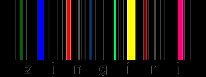
However, if you were like me, you instead permanently deleted the new page, and reinstated the old page, only to find that it doesn’t work any more.
That’s because the settings grabs hold of the database ID of the page it creates and permanently stores it in the settings, untouchable in anyway via the front end.
First up you need to grab the ID of the page you want to use. You can get this from the database, under the wp-posts table, but it’s easier to just edit the page you want to use and grab the page ID from the URL. For instance, you might have http://example.com/wp-admin/post.php?post=123456789&action= and you would grab the ID 123456789 from the middle of the URL.
Next you want to edit the database. Using something like phpmyadmin (beyond the scope of this post) head to the wp_options table and look for the option cc_whmcs_bridge_pages. change the value to the ID you grabbed before, and blammo - pages are working again.

You might also need to add THE Custom Field Name cc_whmcs_bridge_page with the value WHMCS, but I found they were already there when I reinstated the page.